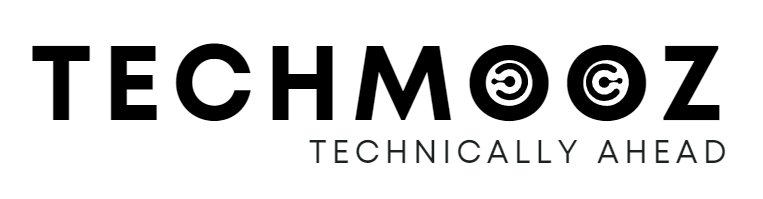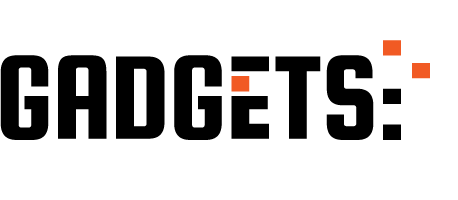If you’re a freelancer, designer, photographer, developer, or creative professional, having an online portfolio isn’t optional — it’s essential. Your portfolio is your digital resume, business card, and personal brand all rolled into one.
In this guide, we’ll show you how to create a beautiful and functional portfolio page on your WordPress website — without needing to code.
💡 If you haven’t set up your WordPress site yet, start with this beginner-friendly guide:
👉 How to Set Up a Personal Website Using WordPress in Under 30 Minutes
🛠️ What You’ll Need
Before you start, make sure:
- You have a live WordPress website
- You’re logged into your WordPress dashboard
- You’ve chosen a theme that supports portfolio layouts (or use a plugin like Elementor)
🔟 Step-by-Step: Create a Portfolio Page in WordPress
✅ Step 1: Choose a Portfolio-Friendly WordPress Theme
Themes with built-in portfolio templates make the process much easier.
Popular Free Themes:
- Astra
- OceanWP
- Neve
Premium Options:
- Divi
- Avada
- Salient
📌 Tip: Most themes let you import demo portfolio layouts in one click.
✅ Step 2: Install a Page Builder Plugin (Optional but Powerful)
For full customization, install a drag-and-drop page builder like:
- Elementor (Free & Pro)
- Beaver Builder
- Divi Builder (comes with Divi theme)
📌 Elementor is the most beginner-friendly and has many free templates.
✅ Step 3: Create a New Page
- Go to Pages > Add New
- Name it “Portfolio”
- Click Edit with Elementor (if using a builder)
If you’re not using a page builder:
- Use the WordPress block editor (Gutenberg) to add images, text, and columns manually.
✅ Step 4: Design Your Portfolio Layout
Here’s a simple portfolio layout idea:
| Element | Type |
|---|---|
| Project Image | Image block or widget |
| Project Title | Heading/Text block |
| Description/Skills | Text block |
| Link/Case Study | Button or URL |
Repeat this for each project.
📌 For Elementor users: Use the Portfolio widget or import a ready-made section.
✅ Step 5: Organize Your Work (Optional: Use Categories)
If you’re displaying many projects:
- Use WordPress categories or custom post types to organize them
- Plugins like “Portfolio Gallery” or “WP Portfolio” can help
✅ Step 6: Publish the Page
Once your portfolio looks the way you want:
- Click Publish
- Preview it on both desktop and mobile
📌 Don’t forget to check spacing, alignment, and image quality.
✅ Step 7: Add the Portfolio Page to Your Menu
- Go to Appearance > Menus
- Select the Portfolio page
- Click Add to Menu
- Save
📌 Place it after “About” or “Services” to keep your navigation intuitive.
🎯 Bonus Tips for a Stunning Portfolio
🔹 Add Client Testimonials
Use a Testimonials plugin or widget to showcase feedback.
🔹 Use High-Quality Images
Compress them using TinyPNG or ShortPixel to improve speed.
🔹 Link to Full Case Studies
For detailed projects, link to separate case study pages with project goals, tools used, results, etc.
🔹 Keep it Updated
Old projects make you look inactive. Refresh your portfolio every few months.
🧠 Final Thoughts
A well-crafted portfolio not only shows your work but sells your expertise. With WordPress, you can create a stunning portfolio page in just a couple of hours — no coding needed.
✨ Ready to grow your audience? Check out: How to Get Traffic to a New WordPress Website in 2025
💰 Want to earn from your site? Read: How to Monetize Your WordPress Website in 2025